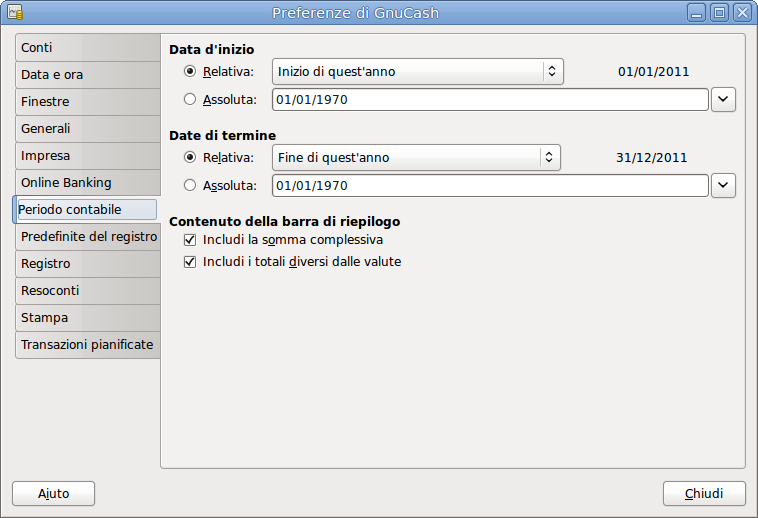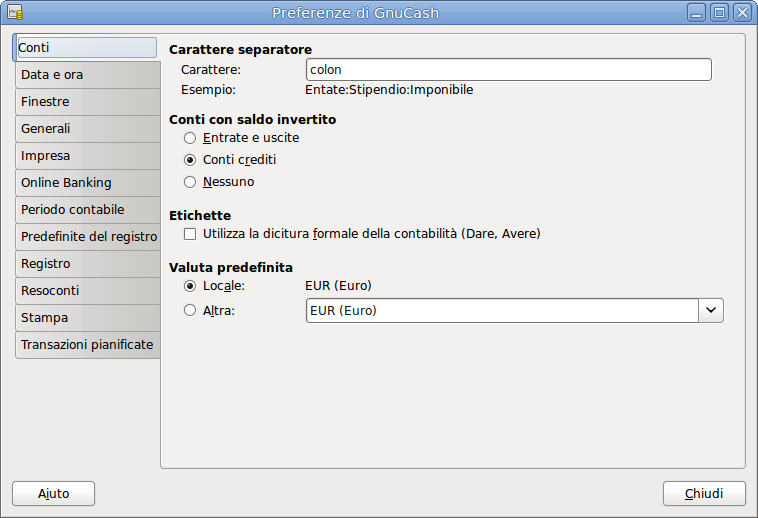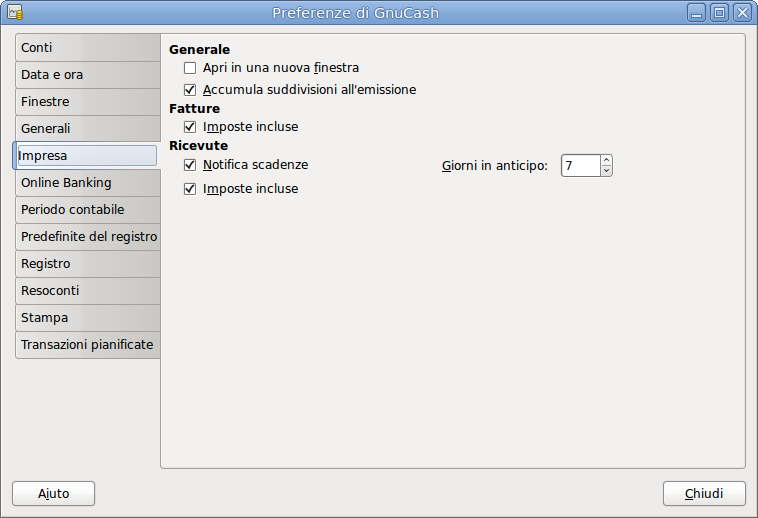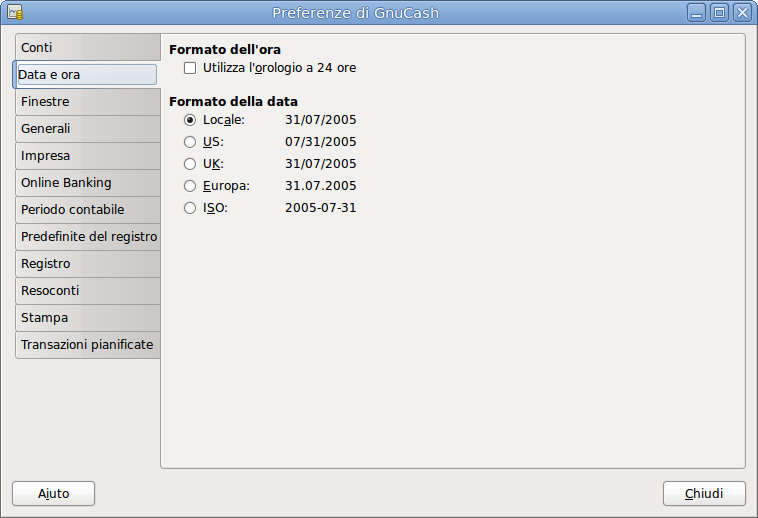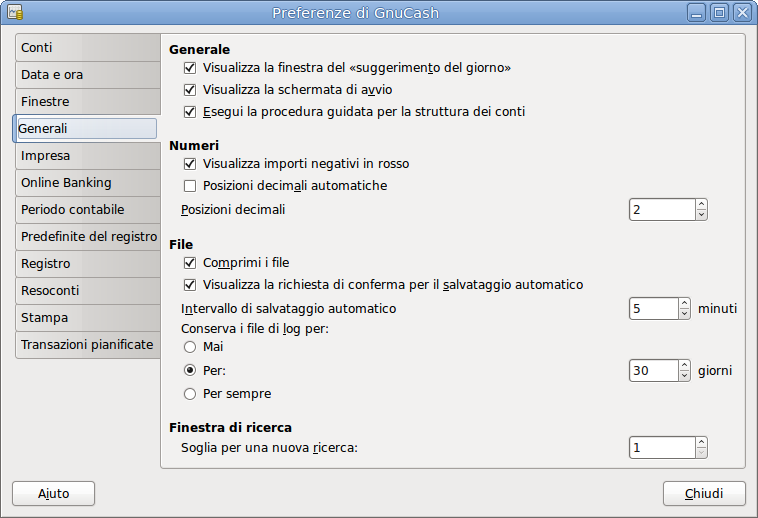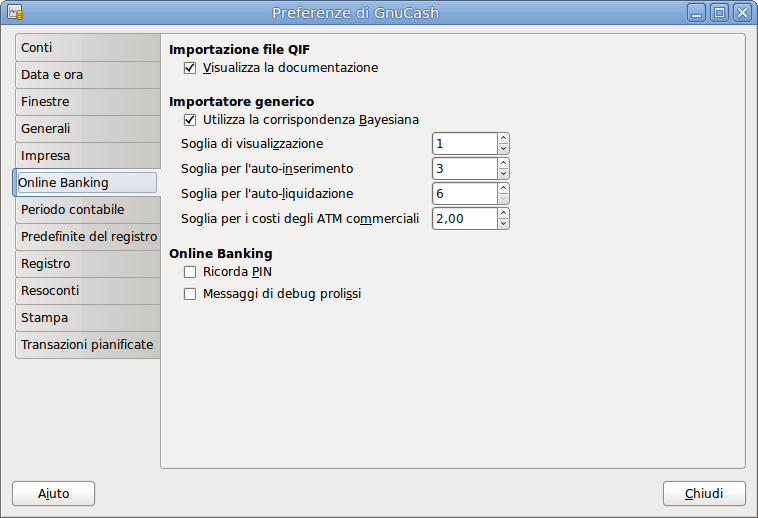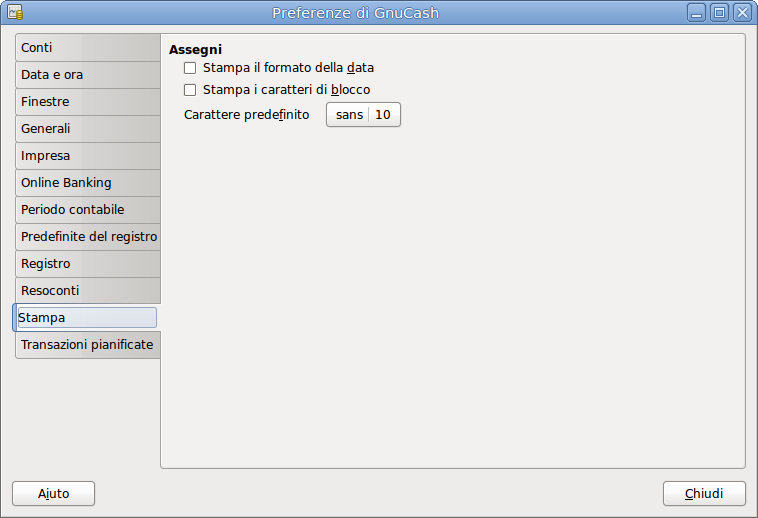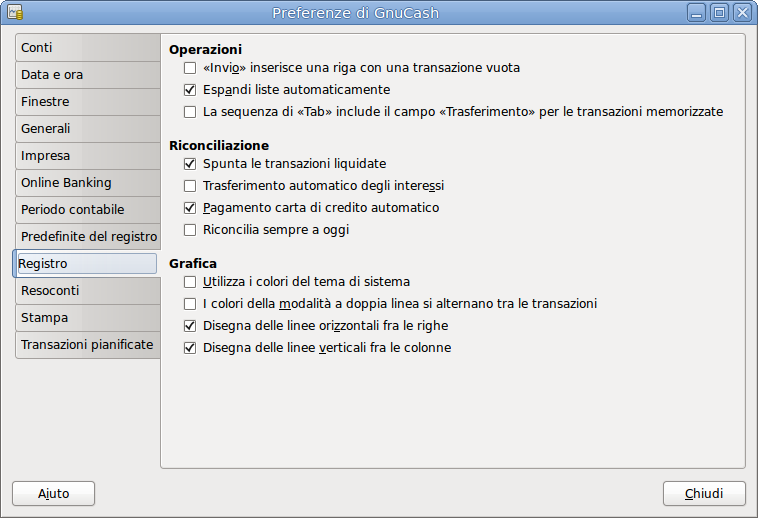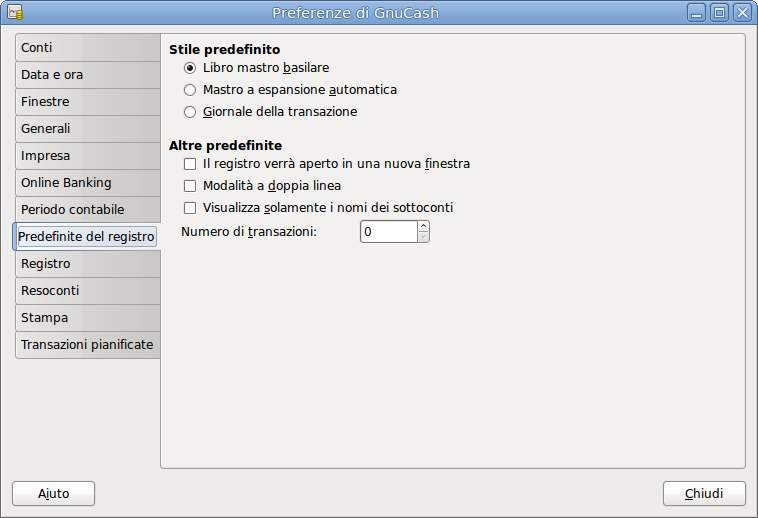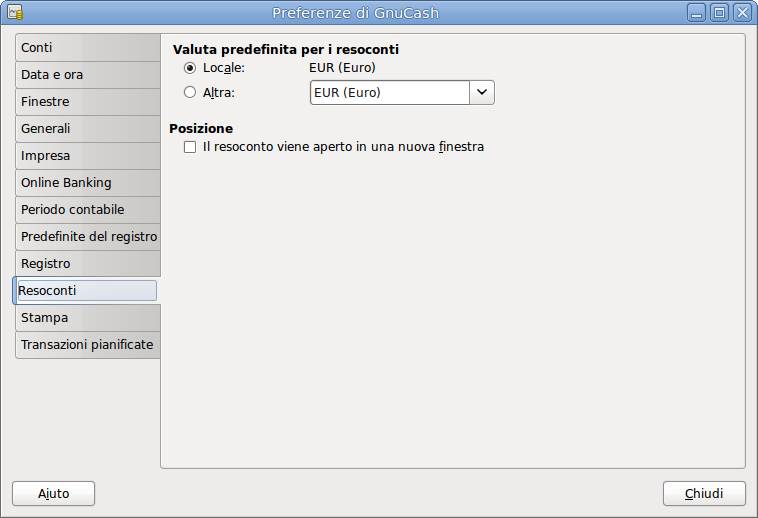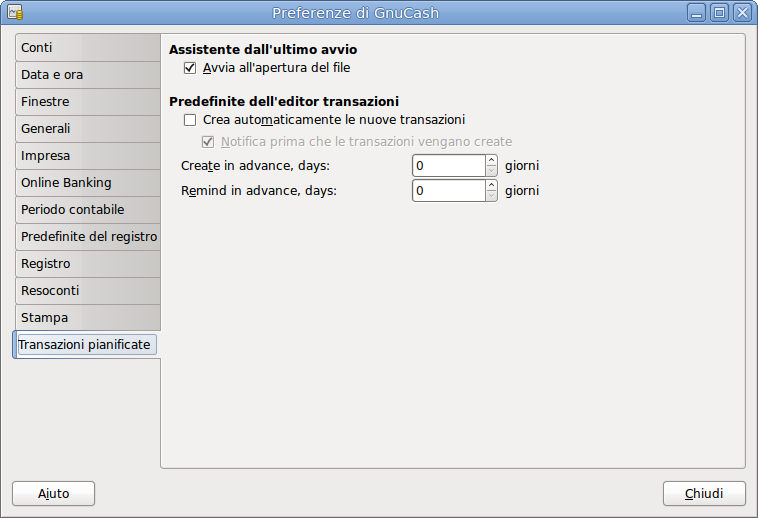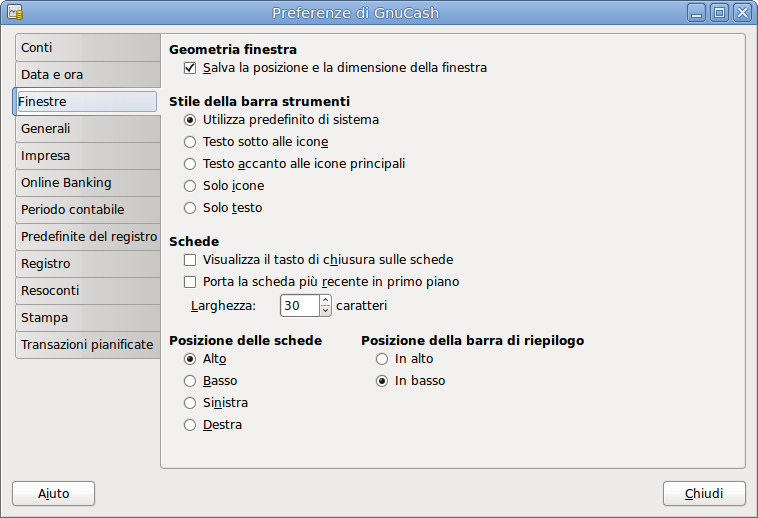The GnuCash Preferences window allows you to customize your GnuCash session by
setting several options. From the GnuCash menu select
→
(
→
on macOS). The GnuCash Preferences window will open. Using the tabs on
the left make your desired changes. The settings in this dialog are set per user and not
stored with the file. This is in contrast to the settings described in
Sezione 10.3, «Book Options», which are kept with, and are part of, the file (or Book),
and as such are common to all users. So GnuCash Preferences settings
are individual to each user who uses a given file and any changes made by one user will not
affect other users of that file. Also, a given user's preferences will be common to all
files that that user opens with GnuCash.
 | Suggerimento |
|---|---|
Fermando il cursore per qualche secondo sopra le opzioni presenti in questa finestra, verranno mostrate delle descrizioni più approfondite sulla voce selezionata. | |
 | Nota |
|---|---|
The changes you make will be applied at once. | |
Per chiudere la finestra delle Preferenze di GnuCash, premere il pulsante Chiudi.
Ogni scheda della finestra delle Preferenze di GnuCash ha una sezione
dedicata nel seguito. Per un elenco delle schede, consultare
Capitolo 10, Personalizzare GnuCash.
Start Date: This item sets the accounting period’s start date.
Relative: Use the specified relative starting date for profit/loss calculations. Also use this date for net assets calculations. Relative defines start by today or start of current/previous year, quarter, month.
Absolute: Use the specified absolute starting date for profit/loss calculations. Also use this date for net assets calculations.
End Date: This item sets the accounting period’s end date.
Relative: Use the specified relative ending date for profit/loss calculations. Also use this date for net assets calculations.
Absolute: Use the specified absolute ending date for profit/loss calculations. Also use this date for net assets calculations.
Contenuto della barra di riepilogo
Include grand total: If checked, show in the Summarybar a grand total of all accounts converted to the default currency.
Include non-currency totals: if this option is selected,
GnuCashwill include in the Summarybar a total for non-currency items (for instance number of shares).
Separator Character: The account separator is the character that separates a parent account from its sub-account, for example Utilities:Electric. The default is a : (Colon), but you can also select / (Slash), \ (Backslash), - (Dash) or . (Period), or any Unicode character that isn’t a letter or a number.
Reverse Balanced accounts: This option lets you determine whether account balances will display as positive or negative numbers:
Entrate e uscite assegna un saldo a credito positivo ai conti delle entrate a un saldo a debito negativo ai conti delle uscite. Consultare Sezione 5.1, «Tipi di conti in
GnuCash» per maggiori informazioni su questo tipo di conti.Conti crediti (predefinita) visualizza un saldo positivo per i conti che normalmente hanno un saldo in credito (entrate, crediti, passività, capitali). Consultare Sezione 5.1, «Tipi di conti in
GnuCash» per maggiori informazioni su questo tipo di conti.Nessuno mostra tutti i saldi a credito come negativi e tutti i saldi a debito come positivi.
Labels: Select this option if you want column headings in the register to refer to debits and credits instead of the default informal headings such as withdrawal and deposit.
Default Currency: This item determines which currency will be selected by default when creating new accounts.
Locale: Use the system locale currency for all newly created accounts.
Choose: specify the currency to use, independent of your system settings.
Account Color: This option lets you manage the display of the account color set in the Edit Account window:
Show the Account Colors as background: show the accounts color as account name background in the Accounts Page.
Show the Account Colors on tabs: show the accounts color as background in the account register tabs.
Generali
Enable extra buttons: If checked, extra toolbar buttons for common business functions are shown.
Open in new window: If checked, each invoice will be opened in its own top level window. If clear, the invoice will be opened in the current window.
Accumulate splits on post: Whether multiple entries in an invoice which transfer to the same account should be accumulated into a single split by default.
Fatture
Report for printing: Allows to select the invoice report to be used for printing.
Tax Included: Whether tax are included by default in entries on invoices. This setting is inherited by new customers and vendors.
Auto pay on posting: If enabled, at post time automatically attempt to pay customer documents with outstanding pre-payments and counter documents.

Nota Counter documents are documents with opposite sign. For example for an invoice, customer credit notes and negative invoices are considered counter documents.
The pre-payments and documents obviously have to be against the same customer.
Ricevute
Notify when due: Lets you set whether you want to be notified at
GnuCashstartup of when a bill is soon to be due.Days in advance: How many days before the due date to warn about bills coming due.
Tax Included: Whether tax are included by default in entries on bills. This setting is inherited by new customers and vendors.
Auto pay on posting: If enabled, at post time automatically attempt to pay vendor documents with outstanding pre-payments and counter documents.

Nota Counter documents are documents with opposite sign. For example for a bill, vendor credit notes and negative bills are considered counter documents.
The pre-payments and documents obviously have to be against the same vendor.
Formato della data
Use 24-hour clock: Lets you specify if you want to use 24 or 12 hours time format. That is if 11 o’clock at night should be represented as 11PM or 23:00.
Date Format: This option controls the appearance of the date (you could see a preview of the date beside any of the choices). The available choices are:
US: Use the date format common in the United States.
UK: Use the date format common in the United Kingdom.
Europe: Use the date format common in continental Europe.
ISO: Use the date format specified by the ISO-8601 standard.
Locale: Use the date format specified by the system locale.
Date completion: This option lets you manage the case when a date is entered without a year:
In the current calendar year: (Default) Dates will be completed so that they are within the current calendar year.
In a sliding 12-month window starting a configurable number of months before the current month: Dates will be completed so that they are close to the current date. You can enter the maximum number of months to go backwards in time when completing dates.
Generali
Display "Tip of the Day" dialog: This option displays or hides the Tip of the Day screen when
GnuCashis started.Show splash screen: With this option you can enable or disable the visualization of the startup screen while
GnuCashis starting up.Perform account list setup on new file: This option turns off the display of the New Account Hierarchy Setup assistant when the entry → is selected from the
GnuCashmenu.Set book option on new files to use split "action" field for "Num" field on registers/reports: If selected, the displayed setting on the New Book Options dialog for the Use Split Action Field for Number setting will be selected and, if saved, the book option for the new file will be set so that the "Num" field on registers shows/updates the split-action field and the transaction-num field is shown on the second line in double line mode (and is not visible in single line mode). Otherwise, the displayed setting on the dialog will not be selected and, if saved, the book option for the new file will be set so that the "Num" field on registers shows/updates the transaction-num field. See the discussion in Sezione 10.3, «Book Options» about how to set book options including the option for Sezione 10.3.1.3, «Use Split Action Field for Number». Regardless of the setting of this preference, the user can modify the initially displayed setting for this option on the New Book Options dialog before saving the options.

Nota If the New Book Options dialog appears in situations where a new book is being set up, the settings from this preference will determine the default setting for the corresponding check box on the dialog. However, the button on the New Book Options dialog must be pressed for the setting to be made for the new book; otherwise it will default to not selected.
Numeri
Display negative amounts in red: If you turn off this option,
GnuCashwill display negative numbers in black.Automatic Decimal Point: This option will automatically insert a decimal point into numbers you type in.
Decimal Places: This field allows you to set the number of decimal places to be used.
File

Nota Le opzioni seguenti sono rilevanti solamente per i file salvati in formato XML.
Compress files: This option determines whether the
GnuCashdata file will be compressed or not.Show auto-save confirmation question: If this option is enabled,
GnuCashwill show you a confirmation screen each time the auto-save process is started.Auto-save time interval: This field sets the number of minutes between each automatic saving of the file. Set to 0 to disable the auto-save feature.
Enable timout on "Save changes on closing" question: If enabled, the Save changes on closing question will only wait a limited number of seconds for an answer. If the user didn’t answer within that time, the changes will be saved automatically and the question window closed. You can sete the number of seconds in the Time to wait for answer field.
Retain log files: In this section you could set your preferences about the log files using the provided radio buttons.
Never: Disable the creation of log files.
For: Enter a specific number of days for which keep the files.
Forever: Disable the auto deletion of log files; retains the log files forever.
Finestra di ricerca
New search limit: Defaults to "new search" if fewer than this number of items is returned.
Importazione file QIF
Show documentation: The first time you use the QIF importer you may notice that the importer has detailed instructions on how to import a file. Once you have become familiar with using the importer, you might want to turn off this option. Turning off the option gives you less detail in the importer screens.
Default transaction status (overridden by the status given by the QIF file): In this section you could set the default status for imported transactions using the provided self-explainingradio buttons:
Not cleared (Default)
Liquidata
Riconciliata
Importatore generico
Enable skip transaction action: Enable the SKIP action in the transaction matcher. If enabled, a transaction whose best match’s score is in the yellow zone (above the Auto-ADD threshold but below the Auto-CLEAR threshold) will be skipped by default.
Enable update match action: Enable the UPDATE AND RECONCILE action in the transaction matcher. If enabled, a transaction whose best match’s score is above the Auto-CLEAR threshold and has a different date or amount than the matching existing transaction will cause the existing transaction to be updated and cleared by default.
Use Bayesian matching: Use Bayesian algorithms to match new transactions with existing accounts.
Match display threshold: The minimal score a potential match must have to be displayed in the match list.
Auto-add threshold: A transaction whose best match’s score is in the red zone (above display threshold, but below or equal to Auto-add threshold) will be added by default.
Auto-clear threshold: A transaction whose best match’s score is in the green zone (above or equal to Auto-clear threshold) will be cleared by default.
Commercial ATM fees threshold: In some places commercial ATMs (not belonging to a financial institution) are installed in places like convenience store. These ATM add its fee directly to the amount instead of showing up as a separate transaction or in your monthly banking fees. For example, you withdraw $100, and you are charged $101.50 plus Interac fees. If you manually entered that $100, the amounts won’t match. You should set this to whatever is the maximum such fee in your area (in units of your local currency), so the transaction will be recognized as a match by
GnuCash.Automatically create new commodities: Enables the automatic creation of new commodities if any unknown commodity is encountered during import. If not enabled, the user will be asked what to do with each unknown commodity.
Online Banking

Nota This section is shown only if
GnuCashis compiled with Aqbanking and HBCI support.Close log window when finished: Close the log window when the operation is completed.
Remember PIN: Enable this option if you want
GnuCashto remember the PIN you enter for online banking authentication.Verbose debug messages: Enable this option if you want
GnuCashto show more information about the online banking operations.
La scheda Stampa permette di configurare alcune opzioni che governano la stampasu carta degli assegni.
Print date format: Enable this option if you want to print on the check, below the actual date, its format in 8 point type.
Print blocking chars: Enable this option to print a series of three asterisks before and after each text field in the check.
Default font: Click the button on the left to open a Pick a Font screen in which you can customize the font that will be used to print checks.
Operazioni
'Enter' moves to blank transaction: If selected, move the cursor to the blank transaction at the end of the register after the user presses the Enter key. Otherwise the cursor will be moved down one row.
Auto-raise lists: If selected, all lists will automatically be expanded when input focus is in the list field.
Tab order includes Transfer on Memorised Transaction: If selected, when the transaction is auto filled, pressing the Tab key in the register the cursor’s jump will include the Transfer field.
Riconciliazione
Check cleared transactions: If selected, automatically check off cleared transactions when reconciling.
Automatic interest transfer: If selected, prior to reconciling an account which charges or pays interest, prompt the user to enter a transaction for the interest charge or payment. Currently only enabled for Bank, Credit, Mutual, Asset, Receivable, Payable, and Liability accounts.
Automatic credit card payment: If selected, after reconciling a credit card statement, prompt the user to enter a credit card payment.
Always reconcile to today: If selected, always open the reconcile screen with today’s date for statement date, regardless of previous reconciliation.
Grafica
Use system theme colors: If selected, the system color theme will be applied to register windows. Otherwise the original
GnuCashregister color will be used.Double mode colors alternate with transactions: If selected, configures the register window to alternate between the primary and secondary colors with each transaction, instead of each row.
Draw horizontal lines between rows: If selected,
GnuCashwill draw a horizontal line between each row.Draw vertical lines between columns: If selected,
GnuCashwill draw a vertical line between the cells in each row.
La scheda delle preferenze Predefinite del registro influenza il comportamento delle finestre del registro delle transazioni.
Stile predefinito
Qui è possibile scegliere tra 3 diversi stili per la finestra del registro:
Basic ledger: Show all transactions on one line. (Two in double line mode.)
Auto-split ledger: Automatically expand the current transaction to show all splits. All other transactions are shown on one line. (Two in double line mode.)
Transaction journal: All transactions are expanded to show all splits.
Altre predefinite
Register opens in a new window: If selected, register will be in a separate window instead of in a tab.
Double line mode: If selected, show two lines of information for each transaction instead of one.
Only display leaf account names: If selected, only the name of the leaf accounts will be displayed in the Account selection popup. The default behavoir is to display the full account name including the path in the account tree.

Avvertimento Abilitare questa opzione presuppone che vengano utilizzati dei nomi unici per i conti figli.
Number of transactions: How many transactions to show in a register. Set to 0 to show all transactions.
La scheda delle preferenze Resoconti influisce sul comportamento dei resoconti
di GnuCash.
Default Report Currency: This item determines which currency will be used by default when creating reports. You can choose:
Locale: Use the system locale currency for all newly created reports.
Choose: Use the specified currency for all newly created reports.
Posizione
Report opens in a new window: if you select this option, the reports will open up in a new window, instead of in a tab.
La scheda delle preferenze Transazioni pianificate governa il comportamento
delle transazioni pianificate in GnuCash. Maggiori informazioni relative alle transazioni
pianificate sono reperibili in Sezione 6.12, «Pianificare le transazioni».
Assistente dall’ultimo avvio
Run when data file opened: If selected, the Since Last Run screen will appear on
GnuCashstart-up (or rather whenGnuCashopens the file).
Predefinite dell’editor transazioni
Auto-Create new transactions: If selected, new scheduled transactions will automatically be entered into the register. If the auto-create option is enabled, you could also check Notify before transactions are created so that you will be able to confirm creating the transactions.
Create in advance: The default number of days in advance to create the registered scheduled transactions.
Remind in advance: The default number of days in advance to remind on new scheduled transactions.
Geometria finestra
Save window size and position: If selected, next time
GnuCashstarts will re-use the windows size and position configured in the last run.
Schede
Show close button on notebook tabs: Adds a small close icon on each tab, to make it easier to close the various tabs.
Bring the most recent tab to the front: If selected, the newly created tab will be shown over the other tabs.
Width: The width of tab label expressed in characters.

Nota If the text in the tab is longer than this value (the test is approximate) then the tab label will have the middle cut and replaced with an ellipsis.
Posizione delle schede
Posiziona le schede in Alto (predefinita), in Basso, a Sinistra o a Destra.
Posizione della barra di riepilogo
Posiziona la barra di riepilogo In alto o In basso (predefinita) nella finestra principale di
GnuCash.