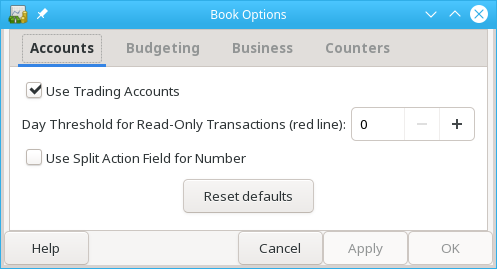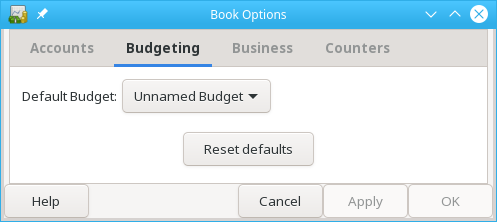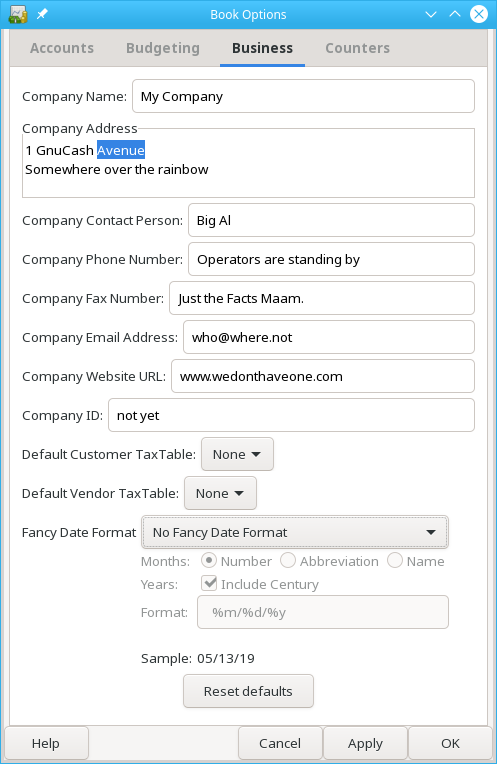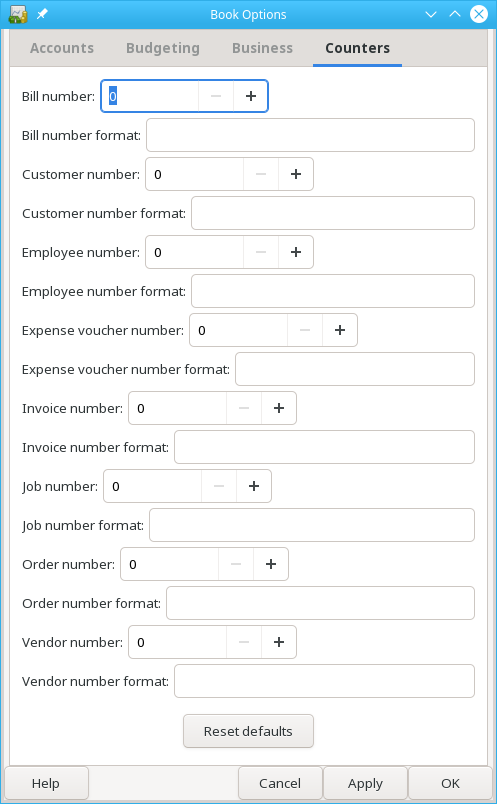The
→
menu item is used to set or modify choices that affect how a specific GnuCash file (also
referred to as a Book) operates. Selecting this menu item brings up the Book
Optionsdialog. This dialog also appears in situations where you are importing
transactions into a new book, with the title New Book Options. It is
automatically raised in these 'new book' situations because these settings can affect how
imported data are converted to GnuCash transactions and so should be considered and set before
your first import (specifically, the Section 10.3.1.3, “Use Split Action Field for Number” setting).
The settings in this dialog are kept with, and are part of, the file (or Book). This is in contrast to the settings described in Section 10.2, “Setting Preferences”, which are set per user and not stored with the file. So Book Options settings are shared by all users who use a given file and any changes made by one user will affect all users of that file.
 | Tip |
|---|---|
Pausing the cursor for a couple of seconds over options in these tabs will display a tooltip with a more detailed description of the choice. | |
The Book Options dialog has five buttons that are common to all tabs. The
button takes all items on the visible tab and sets their
value to the default setting; it only affects the visible tab. The
button opens up a help window to this section. The button closes
the dialog, making no changes to the saved settings for Book Options. The
button is initially insensitive but becomes sensitive when any
setting is set or changed. Selecting it saves the setting(s) for the book but keeps the
Book Options dialog open. Typically, the changes are reflected in the
affected areas of GnuCash as soon as the button is pressed, so it can be used to 'see' the
effect of a given option without having to re-open the dialog. The
button is not sensitive on the dialog if it appears during
transaction import (that is, 'new book') situations. The button
behaves like the button except that it immediately
closes the dialog, as well.
The Accounts tab of this dialog allows the selection of options that affect how accounting registers function.
Check the Use Trading Accounts checkbox to have trading accounts used for transactions involving more than one currency or commodity.
 | Tip |
|---|---|
To avoid several problems on multiple currency accounting read Peter Selinger's Tutorial on multiple currency accounting. | |
Use the Day Threshold for Read-Only Transactions spin-box to choose the number of days before today, prior to which, transactions will be read-only and cannot be edited anymore in the registers. This threshold is marked by a red line in the account register windows. If zero, all transactions can be edited and none are read-only. This feature is intended to be used to guard against accidental changes to non-current transactions.
 | Note |
|---|---|
This option is only available in | |
Check the Use Split Action Field for Number checkbox to have the split action field of the anchor split used for the 'Num' column in registers, reports and import/export functions, where applicable, in place of the transaction number; the transaction number is then shown as 'T-Num' on reports and on the second line of registers. This choice has a corresponding effect on business features.
The difference between the two is that with the checkbox not selected, the same 'Num' is displayed for a given transaction regardless of what register it is viewed in and with the checkbox selected, a different 'Num' can be entered/displayed for a given transaction in each register it is viewed in. In both cases, the 'next number logic' of the 'Num' cell is based on the account of the register the transaction is entered to or viewed from but in one case it fills the transaction number, in the other, it fills the split action field of the anchor split. In both cases, both fields are visible and can be viewed and used as free-form text in double-line mode for any value the user wants.
 | Warning |
|---|---|
Initial setup of | |
 | Tip |
|---|---|
Moving from Quicken: For users that are switching from other personal accounting applications, such as Quicken, selecting this option may be more consistent with the numbering approach used there and can preserve the numbering of historical data brought over; this option should be set before performing the initial import. | |
 | Warning |
|---|---|
Changing this option for an existing There is no reason to avoid changing this option for an existing | |
 | Warning |
|---|---|
If you change this option, and press or , open registers and labels on query and sorting dialogs will be refreshed to reflect the new option immediately. But open reports need to be individually reloaded by the user to have the change reflected on the report. | |
 | Warning |
|---|---|
This option is only available in | |
The Budgeting tab allows you to specify the budget to be used for reports when none has otherwise been specified.
The Business tab allows you to enter values that are in turn used by the
business features of GnuCash:
- Company Name
The name of the company is used in many reports.
- Company Contact Person
The name of the contact person to print on invoices.
- Company Phone, Fax, Email Address
The references of your business.
- Company Website URL
The internet address of the company’s website.
- Company ID
The tax ID of your company.
- Default Customer TaxTable
The default taxtable applicable to your most common customers.
- Default Vendor TaxTable
The default taxtable applicable to your most common vendors.
- Fancy Date Format
The default date format used for fancy printed dates (e.g. on invoices).
Press the button to reset all values to their defaults.
 | Note |
|---|---|
None of the above values is required to use | |
The Counters tab allows you to set the 'previous' value for each number
indicated: Bill, Customer, Employee, etc. These counters are used by the
Chapter 7, Business Features of GnuCash.
The number entered here will be incremented when the various business features calculate a value for a corresponding field on a dialog. For example, if you leave the Customer Number field blank on the New Customer dialog, the customer will be assigned the number in the counter field plus 1. The numbers displayed in the tab are incremented as these business features are used. (But note that if you have the Book Options dialog open, you need to close it and re-open it to see the changes; the displayed field values are not automatically refreshed.)
The corresponding format fields are used to specify printf-style format strings that are used to format the printing of the number. For example, to put the literal "C - " in front of the customer number, you would put "C - %li" (without the quotes) in the customer format string field. If the value in the customer number field was 5, the next customer added would be assigned the number "C - 6". As another example, if you wanted the number to be printed with leading zeros and 5 characters wide, you would enter "C - %05li" and the next customer number would be assigned the number "C - 00006".
 | Note |
|---|---|
For historical reasons | |